The WPF frame control is a content control, capable of displaying both WPF and HTML content, and allowing navigation between different pieces of content. While it is un-questionably useful there are some limitations with it that make it more so in some circumstances than others.
Rendering
The WPF Frame control alters the way it renders based on the type of content it is displaying. When it is displaying WPF Pages or loose XAML it uses WPF’s rendering pipeline. When HTML is displayed the Frame uses Internet Explorer for rendering. Internet Explorer uses traditional GDI-based rendering. Thus when displaying HTML content you will experience many of the rendering issues you also encounter when using a HwndHost, such as not being able to apply transformations or transparency and not being able to use the output as a visual brush or texture.
A striking example of this can be seen by placing identical Frame elements on a form side-by-side. One frame is displaying HTML and the other is displaying Xaml content and both have a RotateTransform applied to them. The Frame displaying Xaml content is rotated, but the HTML frame is not.
Xaml Code (.NET 3.0)
<Window x:Class="LearnWPF.FrameTest.Window1"
xmlns="
http://schemas.microsoft.com/winfx/2006/xaml/presentation
"
xmlns:x="
http://schemas.microsoft.com/winfx/2006/xaml
"
Title="LearnWPF.FrameTest" Height="300" Width="300"
>
<StackPanel>
<Frame Source="TestPage.xaml">
<Frame.LayoutTransform>
<RotateTransform Angle="25" />
</Frame.LayoutTransform>
</Frame>
<Frame Source="E:\TestHTMLPage.htm">
<Frame.LayoutTransform>
<RotateTransform Angle="25" />
</Frame.LayoutTransform>
</Frame>
</StackPanel>
</Window>
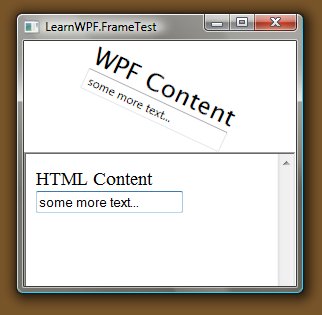
Another example can be seen by setting some properties on the top-level window object. Setting the Window’s AllowTransparency to True (which also necessitates setting the WindowStyle to None) causes the frame displaying HTML to be not shown at all!
Xaml Code (.NET 3.0)
<Window x:Class="LearnWPF.FrameTest.Window1"
xmlns="
http://schemas.microsoft.com/winfx/2006/xaml/presentation
"
xmlns:x="
http://schemas.microsoft.com/winfx/2006/xaml
"
Title="LearnWPF.FrameTest" Height="300" Width="300"
AllowsTransparency="True"
WindowStyle="None"
>

Content
Another issue which can cause problems when trying to use the WPF Frame control is how to assign the content you wish to display. Although the Frame inherits from ContentControl which has a Content property of type object, you can’t use this to property to place “marked up” content in the Frame. Assigning a string to the content property will cause the Frame to display the assigned content as literal text. Instead you need to use the Source property of type Uri which can point to content on the internet or on disk. Thus if you wish to display a fragment of HTML (perhaps extracted from an RSS feed, or dynamically generated) it has to be written to local disk before it can be rendered.
Depending on how you intend to use the Frame these issues could be non-issues or deal breakers. To get around some of these limitations in applications some people have written code to convert from HTML to WPF FlowDocuments, although the complex and layered nature of HTML and the surrounding specifications like CSS and ECMAScript make exact conversion impossible.